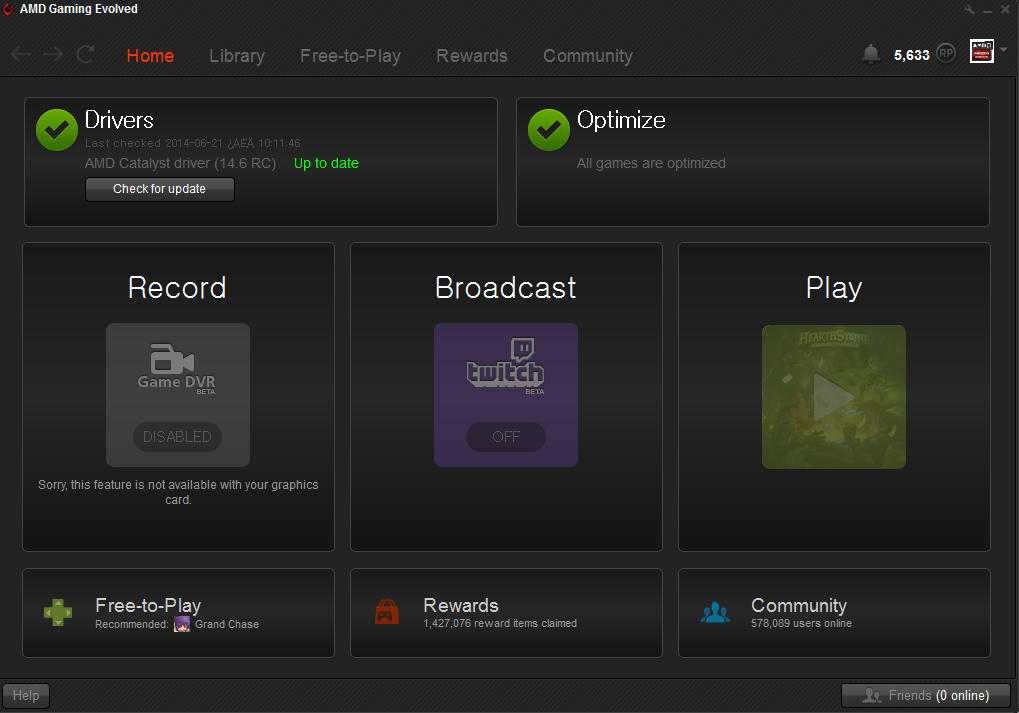- [404829]: Horizontal flashing lines on second screen in a clone mode with V-Sync on using AMD Mobility Graphics with Switchable Intel Graphics <--- Solution: Enduro Fix v2.0
AMD Enduro™ Performance Fix for DirectX 9 v2.0
GUI application © by MacHater
Fix proof-of-concept © by LeeKM
----------------------------------------
Download:http://goo.gl/po5mP
Description:
Resolves GPU underutilization and poor performance in many
DirectX 9 games and applications on AMD Enduro™ (PowerXpress™ 5.x) mobile
platforms.
Compatible with the following GPUs (on AMD Enduro™/Switchable Graphics platforms):
- AMD Radeon™ HD 7700M, 7800M Series, 7970M
- AMD Radeon™ HD 8500M, 8600M, 8700M, 8800M Series, 8970M
- Other notebooks with AMD/ATI GPU and Switchable Graphics / AMD Enduro™ technology
Other requirements:
- Microsoft® Windows™ 7 or Windows™ 8 (x64 is preferred)
- Microsoft® .NET Framework 3.5
- Intel CPU with integrated processor graphics
- AMD Catalyst™ 13.2 minimum; always install latest version from support.amd.com
Initial test platform:
- CPU: Intel® Core™ i7-3610QM
- RAM: 8 GB Samsung DDR3 1600 MHz (CL 11)
- GPU: AMD Radeon™ HD 7850M (Overclocked), Intel® HD Graphics 4000
- GPU drivers: AMD Catalyst™ 13.6 Mobility beta, Intel® HD Graphics 15.28.17.3190
- OS: Microsoft® Windows™ 7 Ultimate x64
Fix has been tested and confirmed to work by others on:
- Microsoft® Windows™ 8 Pro x64
- AMD Radeon™ HD 7970M
- AMD Radeon™ HD 6770M
- AMD Radeon™ HD 8870M
Games and applications tested with fix and seen substantial performance increase:
- 3DMark06
- 3DMark Vantage
- 3DMark (2013) Ice Storm and Cloud Gate
- Call of Duty® 4: Modern Warfare™
- Call of Duty®: Modern Warfare™ 2 & 3
- Counter-Strike™: Global Offensive™
- Counter-Strike™: Source
- Guild Wars 2 (tested by sigbin)
- Left 4 Dead™ 2
- StarCraft™ II: Heart of the Swarm™
- Team Fortress™ 2
Disclaimer:
By using this application and/or the fix associated with this application,
you acknowledge that neither the author of the application nor the author of the fix
proof-of-concept may be held responsible for any consequences that may arise from usage.
Use entirely at your own risk.
You agree not to violate, circumvent, reverse-engineer, decompile, disassemble, or otherwise
tamper with any of the security technology for any reason or to attempt or assist another
person to do so.
This software and the fix associated are provided free-of-charge and allowed for redistribution
provided that the application and all of the included files, including this text shall remain
intact and free from 3rd party modification of any kind and are redistributed together.
GUI application, © 2013 MacHater
Fix proof-of-concept, © 2013 LeeKM
All rights reserved.
AMD, Radeon™, Enduro™, PowerXpress™, and Catalyst™ are registered trademarks
of Advanced Micro Devices, Inc. ("AMD")
source: [Rel.] AMD Enduro Performance Fix for DirectX 9 Games and Applications (for 7700/7800/7900/8500/8600/8700/8800/8900M GPUs)